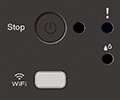How to Solve Error and Maintenance LED Indications DCP-T220, DCP-T226, DCP-T420W, DCP-T426W ?
Error and Maintenance LED Indications
The LED indications are explained in this table.
You can correct most errors and perform routine maintenance yourself.
| LED | Description |
|---|---|
 | The LED is off. |
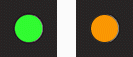 | The LED is lit. |
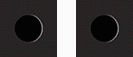 | The LED is blinking. |
NOTE: Illustrations shown below are from a representative product and may differ from your Brother machine.
| LED | Status | Cause & Action |
|---|---|---|
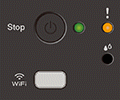 | Tray not detected | > Click here to see the solution for "Tray not detected". |
| No paper fed | > Click here to see the solution for "No Paper Fed". | |
(blinking simultaneously) | Paper jam | > Click here to see the solution for "Paper Jam". |
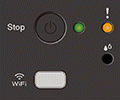 | Wrong paper size | > Click here to see the solution for "Wrong paper size". |
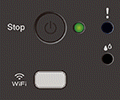 | Initial cleaning | After filling the ink for the first time, press and hold the "Colour" key for 3 seconds. |
| Check ink level | > Click here to see the solution for "Check ink level". | |
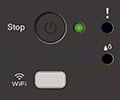 | Out of memory | > Click here to see the solution for "Out of Memory". |
| (Blinking three times) Operation rejected | The machine cannot perform this operation now. Wait a few minutes, and then try again. | |
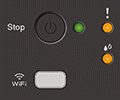 | InkBox full | > Click here to see the solution for "InkBox Full". |
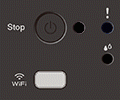 | Machine error | > Click here to see the solution for "Print Unable XX". |
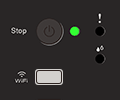 | Connecting (Wireless models only) | The machine is trying to connect to the wireless network. Wait until WiFi Button/LED light up. If WiFi Button/LED continue to blink over a few minutes, press WiFi Button/LED and Color (Colour) Start simultaneously to restart the Wi-Fi. If the issue continues, see the solution for printing issue with Wi-Fi. (Windows) > Click here to see how to resolve cannot print using my Brother machine on a wireless network (Windows). (Mac) > Click here to see how to resolve cannot print using my Brother machine on a wireless network (Mac). |
(mobile device user of wireless models)
You can also use Brother Mobile Connect to check the machine information.
(iOS Devices)
The latest Brother Mobile Connect version is available on the Apple App Store for free.
> Click here to go to the Apple App Store.
(Android™ Devices)
The latest Brother Mobile Connect version is available on Google Play™ Store for free.
> Click here to go to Google Play™ Store.
Related Articles
How to Fix Canon G2000,3000 Error Code, Error Light ?
An Error Occurs If an error occurs in printing, for example if the paper runs out or jams, a troubleshooting message appears automatically. Take the appropriate action described in the message. When an error occurs, a message appears on the computer ...How To fix "Unable to print 8F" on Brother DCP-T300/T500/T700 printer/Brother DCP-T310/Brother /J100Printer
"Unable to Print 8F" The message "Unable to Print 8F" will appear on the display for one of the following reasons: i. A foreign object, such as a paper clip or ripped piece of paper, is stuck in the machine; ii. Mechanical malfunction. To ...How To Fix DPC Watchdog Violation Error In Windows?
What Is DPC Watchdog Violation Error? DPC Watchdog Violation (error code: DPC_Watchdog_Violation) is a common issue in the Windows operating system. It's occurred due to some specific reasons, like unsupported SSD firmware, old SSD driver version, ...How to Replacing the drum unit Brother DCP-7500D/DCP-B7535DW ?
Replacing the drum unit NOTE: Illustrations shown below are from a representative product and may differ from your Brother machine. Make sure the machine is turned on. Open the front cover. Remove the toner cartridge and drum unit assembly from the ...How to Reset Brother printer DCP-7500D/DCP-B7535DW drum counter ?
Reset the drum counter When you replace the drum unit with a new one, you must reset the drum counter by completing the following steps: Make sure the machine is turned on. Close the front cover. Press OK and the Up arrow key at the same time. ...